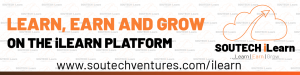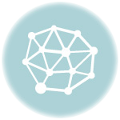- March 28, 2019
- Posted by: SouTech Team
- Category: Blogging, Digital Marketing, Freelancing, Graphics and Branding, Graphics and Branding Training
Using your Pen Tool in Photoshop.
In my experience with Photoshop, I’ve found the Pen Tool to be one of the most important tool for major manipulation and designs. It avails you the vast opportunity to create and bring your very imagination to reality as you can meander through your work space creating an epic piece. The simple steps are thus:
Step 1
Launch your Photoshop software. Scroll to menu bar and click on “File” and click “New.” Choose a size for your work space canvas. Then, go to the Layer panel and click on the “New Layer” icon or click on Shift+Ctrl+N.
Step 2
Click the Pen tool from the tool menu or press “P” and then select “Path” from the Options bar at the top of the screen (this selection is ‘mostly’ on default in Photoshop).
Step 3
Click any point on the canvas to create the starting point of the curved line for your shape.
Step 4
Click and hold a different point on the canvas to select the end point of the curved line for your shape.
Step 5
While still holding down the mouse button, tilt and drag the cursor downward to form an upward curve and vice versa. The further you drag the mouse up or down, the more acute the curve.
Step 6
When you’ve ended drawing your line or when you’ve joined the start point with the end point, right click on the image or shape and select “Stroke Path”
Step 7
Make your choice of tool from the list of tools in the drop down provided. I preferably use the “Brush” and the “Pen” tool. You can also play with the “Simulate Pressure” checkbox to adjust and give tiny edges to your line.
Step 8
Hit “OK” and you’re set to go.
Here at SOUTECH, we give the best training and services for all your graphics need. To Contact Us, Partner and get more of our Services, click the link below:
Click to start learning while you earn and grow…