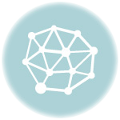- April 26, 2019
- Posted by: SouTech Team
- Category: Blog, Blogging, Development, Digital Marketing, Freelancing, Graphics and Branding, Graphics and Branding Training
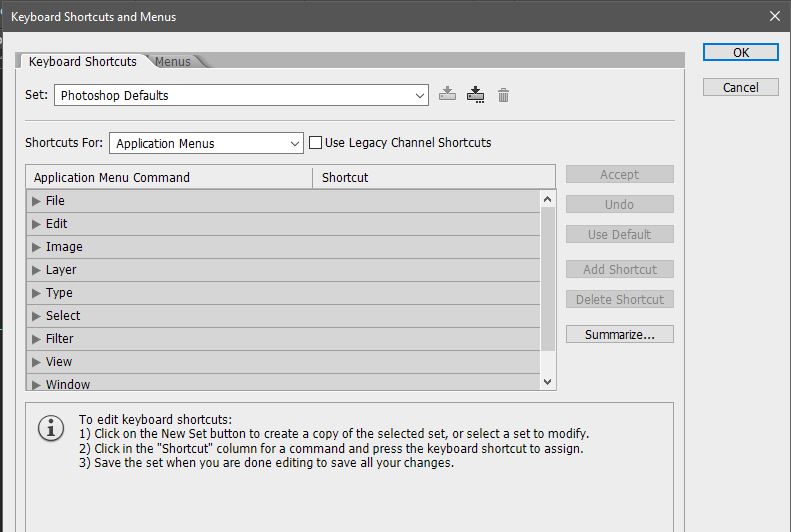
Setting Up Your Custom Keyboard Shortcut On Photoshop
Shortcuts in designing helps in achieving the best work in the shortest amount of time with efficiency. It reduces your action moves and limits them to few options that are very viable for speed. Adobe Photoshop allows you to effectively customize these shortcuts to your preference. By discretion, you can choose where to assign your shortcuts- to the menu commands, panel commands, etc. You can actually edit, delete and add default Photoshop shortcuts.
- Launch your Adobe Photoshop software. Select ‘Edit’ from the menu panel. Choose ‘Keyboard Shortcuts’ or press ‘Alt+Shift+Ctrl+K’ on your keyboard.
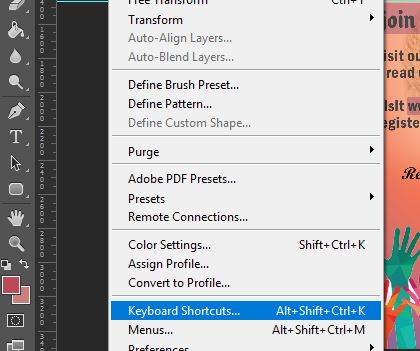
- From the pop-up box, select the preferred shortcut you want to edit or delete.
For this tutorial, we will be changing the default keyboard shortcut for ‘Cut’ which is ‘Ctrl+X’.
- To achieve this, firstly we have to select ‘Edit’ in the applications menu command.
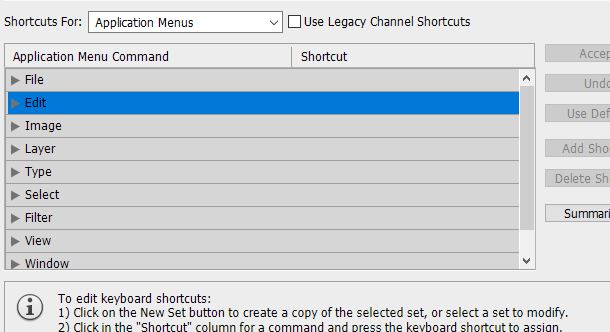
- Further, select ‘Cut’ from the drop-down.
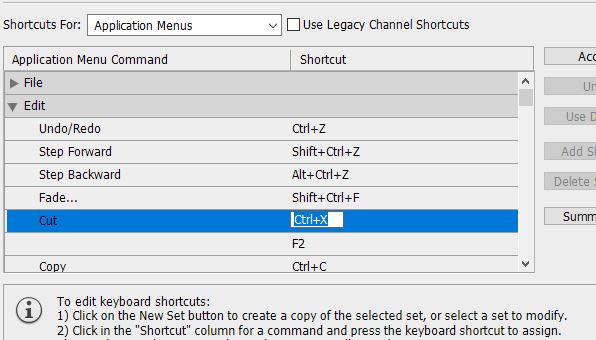
- Next, click to edit on the shortcut by the right. Input and assign your preferred shortcut. and click ‘Accept’.
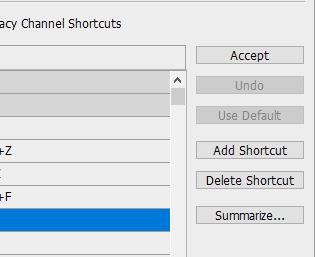
- You can click ‘Use Default’ to return to the original default shortcuts if you decide. You can also delete a shortcut by clicking ‘Delete Shortcut’. To save your shortcut so that it loads in your internet browser, click on ‘Summarize’.
- Click ‘OK’ to exit.
At SOUTECH, we give the best training and services for all your branding and graphics need. To Contact Us, Partner and get more of our Services, click the link below: