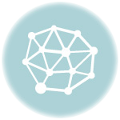- July 3, 2018
- Posted by: SouTech Team
- Category: Blogging, Development, Website Design Service Abuja, Website Design Training, Wordpress Website Design Training
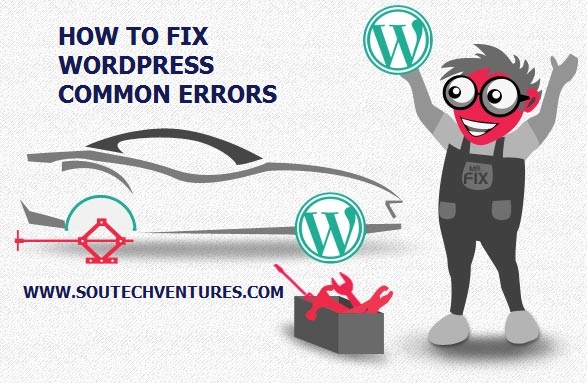
WordPress is the world most loved Content Management System and no doubt the best CMS in the world today. It is very easy to start building with, has tons of themes and plugins (both free and premium) that can transform your website into anything you desired to build. It is the first choice for rapid development for every new and seasoned web designer out there. WordPress is a powerful Content Management System. However, with great power comes great responsibility.
| Want to start an eBusiness and Grow it Globally with free IT, Legal, Internet Discounts,3 Months SME Startup Course, ePayment Integration, Biz Development Services, Free Website, Free SMS Units/Portal all done for you within 30 Days?
Start Here>> Click >>> Start a Digital Business in Nigeria
There are some common errors in WordPress that can be worrisome, especially to beginners who are yet to encounter such errors. I have listed here 5 common errors that occur in WordPress and how to fix them.
- Internal Server Error
When the server is unable to identify where the problem is coming from, “Internal Server Error”, or “500 Internal Server Error” is probably the error code you will see.
Fix: .htaccess File: First step is to check if the “.htaccess” is corrupt, rename it to something else, such as “.htaccess_old”. Then reload the page to see if that fixed the problem. Alternatively, you can get a “default .htaccess” code from the WordPress Codex and replace your existing “.htaccess” with it. If the “Internal Server Error” message is persistent, your PHP memory limit might be the reason, increasing the limit will fix this error.

- Error Establishing a database connection
This error occurs when database credentials have been modified. If you have changed your database host, database username, or database password, incorrectly, you will receive an error message telling you that you are unable to connect to the database.
FIX: The first thing you need to do is backup your entire database, check to make sure that both front-end and back-end of the website are throwing the same error message. If the errors are different, your database may have been corrupted. If they are the same, enter
define(‘WP_ALLOW_REPAIR’, true);
into your wp-config.php file.
Then, you can see your settings by visiting http://www.your_website.com/wp-admin/maint/repair.php. Once you are done with the repair, remove the line of code from your wp-config.php file.
If the above did not fix the error, the next is to verify that your database credentials in the config.php file are correct. Sometimes, switching hosting companies or altering values such as your database name or user information could make your database credentials to stop working and cause the error if your wp-config file hasn’t been updated to the new information.
You’ll see the login credentials for your database, probably near the top of the file. It should look something like this:
// ** MySQL settings - You can get this info from your web host ** // /** The name of the database for WordPress */ define( 'DB_NAME', 'database_name_here' ); /** MySQL database username */ define( 'DB_USER', 'username_here' ); /** MySQL database password */ define( 'DB_PASSWORD', 'password_here' ); /** MySQL hostname */ define( 'DB_HOST', 'localhost' );
Basically, these four pieces of information is all that WordPress needs to access your database:
The name of the database (“DB_NAME”) The login username (“DB_USER”) The login password (“DB_PASSWORD”) The database host (“DB_HOST”)
It is impossible for WordPress to connect to the database If any one of these values is incorrect.
To check your database outside of WordPress is by using a tool for accessing and editing MySQL databases known as PHPMyAdmin. PHPMyAdmin is included with most hosting plans and can be located in your cPanel dashboard.
- White Screen of Death
Sometimes you might be seeing a white screen with no clue on what is causing it because it has no error message , and you therefore have no idea what to fix, you probably might have exhausted your PHP memory limit. Also, some problems with a configuration on the server may cause this. You may also be seeing the white screen on only certain sections of your site.
FIX: Enable debug by modifying the following line in your config.php file:
From define(‘WP_DEBUG’, false); to define(‘WP_DEBUG’, true);
Do not forget to set debug to false after fixing the error.
- Increase PHP memory limit: This is not usually the reason, but it works sometimes.
- If increasing your PHP memory limit doesn’t solve this error, try disabling all of the plugins. Plugins that alter the look of your website might be causing the error. Once the plugins are disabled, re-enable them one at a time until you find out what is causing the issue.
- Set the theme to default: All WordPress installation has a default theme, if the current theme you are using is broken, setting the default theme will fix the error.
If you cannot access the admin dashboard, rename the current theme folder and try to access the dashboard again.
- The sidebar is below content
Most beginners face this error often and it occurs when the theme of your WordPress website has been broken.
FIX: There is possibly an extra div tag either open <div> or </div> remove the extra div class and your website layout will be fine.

- Admin Dashboard redirecting (reauth=1)
This is one of the most frustrating WordPress errors. You will identify this error when you try to access the WordPress admin dashboard http://your_website.com/admin but instead redirected to a URL thus: http://your_website.com/wp-login.php?redirect_to=http%3A%2F%2Fyour_website.com%2Fwp-admin%2F&reauth=1.
FIX: Clear cache and cookies: The first step in troubleshooting WordPress login problems is by simply clearing the browser cache and cookies. You should restart your browser after clearing the cache and cookies.
HTTPS: If you had SSL on your website site, try accessing the admin dashboard using HTTPS instead of HTTP i.e https://your_website.com/admin
Deactivate plugins: You could not access the admin dashboard when encountering this error. To deactivate your plugins, simply log in to your Cpanel, and rename the WordPress plugins folder. This will automatically deactivate all plugins.
.htaccess file: Refer to the .htaccess file fix as regard internal server error above.
Theme: Reset the theme to the default WordPress theme.
Do you still have errors in your WordPress installations? We can fix them for you and also teach you how to fix them. Soutech Web Consults is a team of professionals in I.T and e-business, providing solutions to various I.T. problems whilst offering training in Web Development, Digital Marketing, Branding and Web Security, etc.
Let us know how we can help you.
| Want to start an eBusiness and Grow it Globally with free IT, Legal, Internet Discounts,3 Months SME Startup Course, ePayment Integration, Biz Development Services, Free Website, Free SMS Units/Portal all done for you within 30 Days?
Start Here>> Click >>> Start a Digital Business in Nigeria